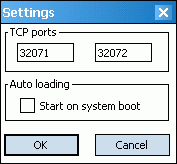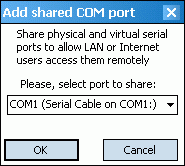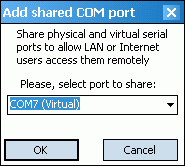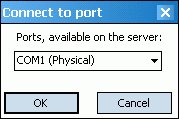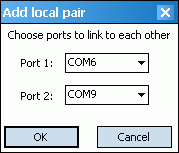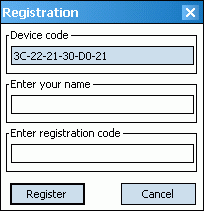KernelPro Advanced Virtual COM Port CE
1.0
Contents
Introduction
Thank you for choosing KernelPro Advanced Virtual COM Port CE!
By
introducing this release we open the whole new dimension in the serial
ports and applications connectivity! AVCP CE brings the
functionality of Advanced Virtual COM Port onto your pocket PC and
other mobile devices. AVCP and AVCP CE are created to be
cross-compatible, which allows the data exchange between virtual ports,
serial devices and applications no matter if they are installed on the
desktop or mobile device.
With Advanced Virtual COM Port CE
you can:
- Share physical COM port of your mobile device and hardware connected
to it over the TCP/IP network.
- Share integrated serial hardware of your mobile device over the
TCP/IP network.
- Create virtual COM ports and share them over the TCP/IP network.
- Create virtual COM ports and connect them to the shared devices and
virtual COM ports on the other desktop and pocket PCs in the TCP/IP
network.
- Create the local virtual COM port pairs, connected to each other with
a
virtual null-modem cable.
There are a lot of ways in which AVCP CE can be helpful in you
activities.
Software which was originally designed only for work with local serial
hardware can now get an access to the devices which reside on a distant
desktop or mobile PCs. For example, from your desktop PC's application
you can use the GPS receiver of your pocket PC like if it was connected
directly to the desktop. Or from your mobile device you can work with
modem or any other COM hardware connected to the desktop PC, located no
matter where in the world. All you need is an Internet connection.
Ability to share virtual COM ports over the network right from a mobile
device makes AVCP CE even more useful. It allows you to connect
mobile and desktop applications to each other with virtual null-modem
cable and not having to interact with any hardware ports and devices.
Even if there are only a copy of AVCP CE and one pocket PC, you
still can get use of it. AVCP CE can create pairs of virtual serial
ports which are internally connected to each other. The data sent to
one port appears in the other and vice-versa. This function is designed
for professionals to speed up the development and debugging of
applications.
With AVCP CE you can get your work done faster and in a more
effective way if you are:
- Serial port software user.
- Serial port hardware user.
- Developer of applications.
- RS-232 equipment developer.
- Embedded hardware and firmware developer.
What's new in this version
This is the first release of Advanced Virtual COM Port CE.
Features
- Compatibility with Advanced Virtual COM Port
- Work with remote COM port hardware like if it connected to your
mobile device
- Share local serial hardware to other mobile or desktop PCs over
the network
- Connect to the shared virtual COM ports on another computers
- Create and share local virtual serial ports over the network
- Virtual COM ports appear to the system and applications like the
real ones
- Hot virtual COM port creation and removal without need to reboot
operating system
- No need to have a physical serial port on the mobile device
- Higher data transfer rate than on hardware COM ports
- Flow control emulation support
- Easy port state monitoring
Who needs
Advanced Virtual COM Port CE
In general, Advanced Virtual COM Port CE is a powerful tool
for both businesses and individuals. Currently, there are millions of
legacy serial devices and software, most without built-in network
support, which are still in use. AVCP CE allows individuals and
companies to share legacy serial devices over the TCP/IP networks,
allows legacy software to use network communication through virtual COM
ports. This provides more options for data acquisition, device
management, industrial control and communication options than would
otherwise be available.
Serial port software users
You are a person who uses a communication software which can only
communicate with it's instances trough the serial port. By connecting
virtual COM ports through the network with virtual null-modem cable,
you are able to make this software use Internet for it's communication.
Serial port hardware users
You have a lot of equipment which is situated in different places and
is connected to different PCs through a serial port. With Advanced Virtual COM Port CE,
you can control that equipment from anywhere using your pocket
PC.
Developers of mobile applications
You are a developer who is developing an application that uses serial
ports on mobile or embedded devices. With pairs of local virtual COM
ports you can
quickly and easily debug your COM port communication, without having
the equipment connected to a real COM port.
RS-232 equipment developers
You are a person who works on a large project, developing expensive
equipment, which has a serial interface and is controlled by a program
running on Windows 2000/XP/2003 Server/XP64. Your potential customer is
considered to be satisfied with the equipment, but prefers to be able
to watch the control program from his/her pocket PC or other mobile
device. The only issue is that program needs a hardware to be connected
directly to the local serial port. In order to display the program on
both your computer and the pocket PC at the client site, use our
software (AVCP + AVCP CE) and the customer will be able to access
your hardware remotely.
Embedded hardware and firmware
developers
When it is necessary to get the extended mobility for the development
team members, while using programmators or emulators of embedded
microprocessors, it can be achieved by getting the couple AVCP and AVCP CE
to work altogether over the network.
Port connections
explanation
Advanced Virtual
COM Port CE uses two types of virtual connections between
ports. One is for connecting Virtual-to-Virtual ports and the other for
connecting Virtual-to-Real port.
Virtual-to-Virtual is a standard full NULL-modem connection.

Virtual-to-Real connection is used for sharing real COM ports.
This is a straight-through connection.
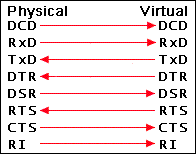
System requirements
AVCP CE is compatible with WinCE 5, 6, Windows Mobile 2003,
5, 6 - 6.5.
Compilations are available for ARM and x86 processors.
Please, contact support if you need another version of the product.
Installation and
uninstallation
To install:
1. Unpack the AVCP CE distribution package to the folder on your PC.
2. Locate the .cab file corresponding to the OS version and
processor type of your mobile device.
3. Copy the .cab file to the folder of your mobile device.
4. Run the .cab file and follow the installation instructions.
5. Run AVCP CE from the "Programs" folder on the mobile device.
To uninstall:
Locate and click the AVCP CE icon in the
"Remove Programs" panel of your mobile device's operating system
control panel.
User
Interface
AVCP CE can be launched manually by selecting its icon in the
"Programs" menu under the Windows "Start" button. If you don't want to
run the program by hands every time or you need virtual COM ports to be
working right after Windows boot, you can enable option "Start on
system boot" in the AVCP CE's "Settings" control panel.
Every time AVCP CE starts, it disables the autoload on connect function
of ActiveSync. If you want ActiveSync to work simultaneously with the
program, you should run it manually or exit AVCP CE before connecting
your
mobile device to the computer.
Pressing the "ok" button in the top right corner of the window sends
AVCP
CE to the background. Tapping "Hide" option on the menu bar hides the
application from showing in the task manager. To stop all work and
fully close the program, please,
select
"Exit" option in the menu or press the corresponding button.
User Interface. Main
window
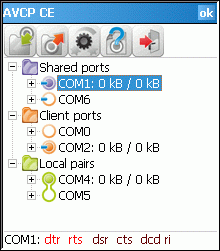
We have designed the interface of AVCP CE to make it simple and
comfortable to use. You can move the main window and change its
dimensions as you like. Next time you start the program window will
remember the position you have set. There are only a few elements on
the main window. Use the "ok" button to hide the window after you have
created all ports you need. Application will continue working and all
ports and connections will remain active.
The list of the active ports has three folders for different kinds of
functionality. Real and virtual ports you want to give access to over
the network will reside in the "Shared ports" folder. Virtual ports,
which are used for connecting to virtual and real ports on the other
computers, are located in the "Client ports" folder. When you create
two virtual ports, connected locally to each other with virtual
null-modem cable, they appear in the "Local pairs" folder.
When there are ports added into the folders, you can click to the cross
in front of the port's name to expand the tree and see the port's state
and parameters.
On the bottom of the main window there is a status bar, which shows the
string of signals of the port, currently selected in the tree view list.
User Interface. Menu
"Add Port". Starts the procedure of adding the new port onto the list.
Depending on what folder is currently selected, this may be sharing a
port, creating a client virtual port or creating the local pair of
virtual interconnected ports.
"Remove Port". Deactivates the port, which is currently selected in the
list. If this is a real port, it's sharing stops. In the case of
virtual port, it gets fully deleted from the system. Only inactive
ports can be removed.
"Settings". Opens the settings dialog, where you can set the network
port numbers and autostart mode.
"Help". Opens this file.
"About". Shows version and owner of this copy of AVCP CE.
"Register". Use this option to enter the license key after you've
purchased the program.
"Exit". Interrupts all activity and fully closes the application.
User Interface. Buttons
 "Add Port".
"Add Port".
Starts the procedure of adding the new port onto the list.
Depending on what folder is currently selected, this may be sharing a
port, creating a client virtual port or creating the local pair of
virtual interconnected ports.
 "Remove
Port".
"Remove
Port".
Deactivates the port, which is currently selected in the
list. If this is a real port, it's sharing stops. In the case of
virtual port, it gets fully deleted from the system. Only inactive
ports can be removed.
 "Settings".
"Settings".
Opens the settings dialog, where you can set the network port
numbers and autostart mode.
 "Help".
"Help".
Opens this file.
 "Exit
application".
"Exit
application".
Interrupts all activity and fully closes the application.
User Interface. Settings
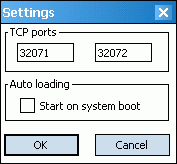
You can open the "Settings" dialog by pressing the "Settings" button or
selecting the "Settings" option from the menu. There are two TCP port
numbers needed for network port sharing and connecting to work
properly. You can change these values if you want, just make sure them
to be the same on all computers you use with AVCP and AVCP CE.
If you need COM port sharing and connecting to work right after the
system boot, enable the "Auto loading" check box.
How to share
physical serial port over network
AVCP CE allows to give the access over the network to your mobile
device's real COM port and built-in serial equipment. To share COM
port, select the "Shared ports" folder in the tree view and press the
"Add Port" button. The "Add shared COM port" dialog will appear.
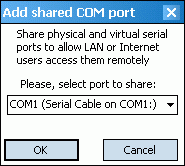
There you
will see the list of ports available for sharing with their names and
short descriptions. Most of them have the "Virtual" mark. Others are
the real COM ports or built-in serial devices. Choose one of them and
press "OK". The selected port will appear in the tree view and become
available for the connecting from remote computers or other devices
equipped with AVCP or AVCP CE. You can expand the tree view and see
current port state and parameters. While the port is in the "Opened"
state, you can click on its name and check the current signals states
in the status bar of the application's main window.
To finish the port sharing, wait for its state to become "Closed" and
"Disconnected", click on its name and press the "Remove Port" button.
How to create
and share virtual port over network
AVCP CE allows to give the access to the created virtual COM ports
over the network via virtual null-modem cable. To share the port,
select the "Shared ports" folder in the tree view and press the "Add
Port"
button. The "Add shared COM port" dialog will appear.
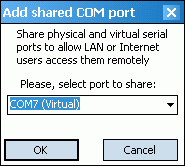
There you will
see the list of ports available for sharing with their names and short
descriptions. Most of them are just a free names and have the "Virtual"
mark. Choose one of them and press
"OK". The selected port will be created in the system, appear in
the tree view and become
available for opening and connecting from the remote computers or other
devices
equipped with AVCP or AVCP CE. You can expand the tree view and see
current port state and parameters. While the port is in the "Opened"
or "Connected" state, you can click on its name and check the current
signals states
in the status bar of the application's main window.
To finish the port sharing, wait for its state to become "Closed" and
"Disconnected", click on its name and press the "Remove Port" button.
Virtual
port will be fully removed from the system.
How to connect to
the shared port
First of all, you have to know the IP address of the computer or mobile
device, connected to the network and equipped with AVCP or AVCP CE.
Also you may need to check the TCP port numbers in the "Settings"
dialog, which must be equal on yours and the remote computers.
To connect to the shared port on the remote computer, select the
"Client ports" folder in the tree view and press the "Add Port"
button. The "Create virtual port" dialog will appear.

Here you have to
choose one of the free port names to create, enter the IP address of
the remote computer and press "OK". Program will request the remote
computer for the list of the shared port, available for connecting. The
dialog "Connect to port" will appear, presenting you with the list of
the remote shared ports.
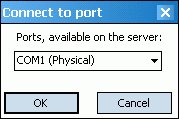
Select the port you want AVCP CE to connect to
and press "OK". Virtual port will be created in the system and ready
for opening and connecting. As with shared ports, you can see it in the
tree vew list, check its state, parameters and signals.
To delete client port, wait for its state to become "Closed" and
"Disconnected", click on its name and press the "Remove Port" button.
The
port will be fully removed from the system.
How to create a
local pair of virtual ports
This function doesn't require the presence of the network connection.
The ports created are connected locally to each other and only
available for opening by local applications. To create the pair of
local virtual ports, select the "Local pairs" folder in the tree view
and press the "Add Port"
button. The "Add local pair" dialog box will appear.
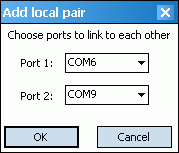
Just press "OK" if
you are agree with the ports names, proposed by AVCP CE. If needed you
can also change the names to the ones you find to suit you better. The
situation is possible, when there won't be enough free names to create
the pair of virtual ports. In such case, before creating a pair, you'll
have to remove one or more virtual ports from the system.
To delete the local pair, wait for the state of both ports to become
"Closed", select one of them in the list and press the "Remove Port"
button. The
ports will be fully removed from the system.
Trial
version
Advanced Virtual COM Port CE offers a demo
version, which means you are able to “try-before-you-buy”.
Restrictions of the trial version:
- 15 days trial period
- Trial screen at program startup
- Maximum of 2 COM ports to work with
If you wish to use Advanced
Virtual COM Port CE after the evaluation period expires,
you must purchase one or more licenses. Each license gives you the
right to use Advanced Virtual COM
Port CE on one device. With the registered version all
restrictions are removed.
Registration
Select "Register" option from the menu, the "Registration" window will
appear.
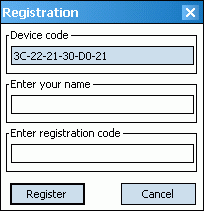
Send us your name and the device code from the "Registration"
window.
A registration code will be emailed to you after the software has been
purchased.
To purchase the Advanced Virtual COM Port CE license please visit http://www.kernelpro.com/purchase.html
Contacts and support
Technical support is available from KernelPro
Software or its authorized resellers under their standard
support policies for those who have purchased licenses for the Advanced
Virtual COM Port CE.
Typically we answer emails within several hours, but sometimes it
may take up to 24 hours. Also please allow up to 48 hours for responses
to your inquiry on weekends and holidays.
Our contacts:
When writing to support, please specify as much information as
possible about your problem. Also include your order number (registered
users only), Advanced Virtual COM
Port CE version, mobile device model, Windows version and a
detailed problem description.
Learn about
other KernelPro products
Advanced Virtual COM Port is the professional serial
communications utility, which combines network and local virtual
serial port functions into one.
Features of AVCP:
- Virtual COM ports appear to the system and applications
like real ones.
- Virtual COM ports work like real ones.
- 64-Bit compatible.
- Hot Virtual COM Port creation and removal, without having
to reboot your computer.
- Once created, virtual COM ports persist in the system until
you remove them.
- No need to have physical serial ports (except for physical
ports sharing function).
- Higher data transfer rate than on hardware serial ports.
- Up to 255 virtual COM ports can be created.
- PnP, WMI support.
- Flow control emulation support.
- Easy port state monitoring.
- Ability to temporarily remove all ports without losing
their configuration.
End User License Agreement
NOTICE TO USER
PLEASE CAREFULLY READ THE FOLLOWING LEGAL AGREEMENT. BY INSTALLING THIS
SOFTWARE YOU ACCEPT ALL THE TERMS AND CONDITIONS OF THIS AGREEMENT.
This version of Advanced Virtual COM Port CE including
the software and its related user documentation (the "Software"), is
owned by KernelPro Software, and is protected by copyright laws and
international copyright treaties, as well as other intellectual
property laws and treaties.
This Software is SHAREWARE product.
USE AND COPY
1. The Advanced Virtual COM Port CE is
"try-before-you-buy" software. Unregistered copies of the Software
may only be used for evaluational purposes during trial period. You may
distribute the unregistered copies of the Software
freely without charge as long as it remains whole including but not
limited to existing copyright notices, installation and setup
utilities, help files, licensing agreements, run-time libraries, etc.
and DOES NOT CONTAIN either valid serial numbers, illegal serial
numbers, or any other serial number.
2. KernelPro Software authorizes
one (1) purchased license of this Software for use on
one (1) computer. Multiple licenses must be purchased for use on
multiple computers. "Use" means storing, loading, installing, executing
or displaying the Software. You may also make other
copies of the Software for backup and archival
purposes ONLY.
RESTRICTIONS
1. Any use of the program which is illegal under
international or local law is forbidden by this license. Any such
action is the sole responsibility of the person committing the action.
2. Unregistered copy of the Software
may be used for a period of not more than 15 days. After this period,
you must either stop using and uninstall the Software,
or purchase a legal license.
3. You may NOT sell or otherwise transfer the
purchased license to any other system, or to another organization or
individual.
4. You may NOT change the system date while using
the evaluation version of the Software. This will
cause the termination of the evaluation period.
5. You may NOT decompile, disassemble, otherwise
reverse engineer the Software, or any part of it. Any
such unauthorized use shall result in immediate and automatic
termination of this license and may result in criminal and/or civil
prosecution.
SUPPORT
Technical support is available from KernelPro Software
or its authorized resellers under their standard support policies for
those who have purchased licenses for the Software.
NO OTHER WARRANTIES
The Software is provided "as is" without warranty
of any kind. KernelPro Software expressly disclaims
all implied warranties, included but not limited to the implied
warranties of merchantability and fitness for a particular purpose. KernelPro
Software does not guarantee the Software or
any accompanying materials in terms of their correctness, accuracy,
reliability, or otherwise. The entire risk as to the results and
performance of the Software and written materials is
assumed by you.
NO LIABILITY FOR CONSEQUENTIAL DAMAGES
IN NO EVENT SHALL KernelPro Software,
ITS EMPLOYEES OR ITS PARTNERS BE LIABLE TO YOU FOR ANY CONSEQUENTIAL,
SPECIAL, INCIDENTAL OR INDIRECT DAMAGES OF ANY KIND ARISING OUT OF THE
DELIVERY, PERFORMANCE OR USE OF THE SOFTWARE, EVEN IF KernelPro
Software HAS BEEN ADVISED OF THE POSSIBILITY OF SUCH DAMAGES.
IN NO EVENT WILL KernelPro Software LIABILITY FOR ANY
CLAIM, WHETHER IN CONTRACT, TORT OR ANY OTHER THEORY OF LIABILITY,
EXCEED THE LICENSE FEE PAID BY YOU, IF ANY.
TERMINATION
This agreement shall automatically terminate upon failure by you to
comply with its terms.
ENTIRE AGREEMENT
This is the entire agreement between you and KernelPro
Software which supersedes any prior agreement or
understanding, whether written or oral, relating to the subject matter
of this license.
KernelPro Software reserves
all rights not
expressly granted here.


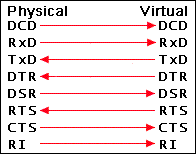
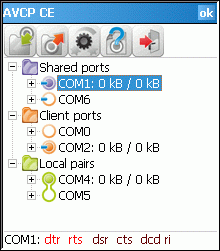
 "Add Port".
"Add Port". "Remove
Port".
"Remove
Port". "Settings".
"Settings". "Help".
"Help". "Exit
application".
"Exit
application".